What is Computer Booting Process?
You will often hear the word "Booting" or "Bootable" when you install Windows, but do you know what happens if these boots do not exist then let's know What is Computer Booting Process in Computer - What Is Booting In Computer?When you press the Power button or Start button on the computer, there are many processes in the computer before Windows starts, in which booting is also an important process
What is Computer Booting
When you start the computer, the CPU and the BIOS scan the computer together, in which the computer detects which devices are connected to the motherboard and are working properly,
There is a discussion of RAM, display, hard disk, etc. This process is called Post.
When the computer completes the process of the post, the BIOS detects the boating device, it searches the booting file in every boot device, first the first Boot Device, then the Second Boot Device and if there is no booting file in it then Boot Other Device, BIOS, which gets the first booting file. It allows the computer to boot from it and the computer starts loading of the operating system.
Those who install Windows from a CD or DVD select the CDROM as the first boot device, but not everyone can boot a BIOS computer from a CD or bootable CD or DVD for it. DVD, it is necessary to be bootable, that means it should have a Booting File so that the BIOS can read it.
If there is no Bootable Media in your computer, you will see an error on Insert Boot Media Disk, Error may also be visible when you are not booting the computer with a hard disk.
Types of Computer Booting Process
There are two types of booting in the computer: Cold Booting and Warm Booting
When you start the computer by pressing the power button or the Start button of the CPU's computer, it is called Cold Booting.
In case of a computer hang, by pressing Alt + Ctrl + Del by the keyboard or using the restart button, the process of rebooting the computer is called Warm Booting or Reboot.
How to Boot a Computer
To boot from a CD, DVD or USB device, make sure the device has a boot sequence priority on the hard drive
BIOS Boot
BIOS (Basic Input Output Subsystem) is a programmable chip that controls how information is passed to different devices in the computer system. A normal method to access the BIOS settings screen Press ESC, F1, F2, F8 or F10 during the boot sequence.
BIOS settings allow you to run boot sequence from the floppy drive, hard drive, CD-ROM drive or external device. You can configure the order that your computer searches for these physical devices for the boot sequence.
The first device in the order list is the first boot priority. For example, to boot from the CD-ROM drive instead of the hard drive, keep the CD-ROM drive before the hard drive in priority.
Before setting the boot preference for the USB device, plug the device into the USB port.
To specify the boot sequence:
Types of Computer Booting Process
There are two types of booting in the computer: Cold Booting and Warm Booting
What is Cold Booting
When you start the computer by pressing the power button or the Start button of the CPU's computer, it is called Cold Booting.
What is Warm Booting
In case of a computer hang, by pressing Alt + Ctrl + Del by the keyboard or using the restart button, the process of rebooting the computer is called Warm Booting or Reboot.
How to Boot a Computer
To boot from a CD, DVD or USB device, make sure the device has a boot sequence priority on the hard drive
BIOS Boot
BIOS (Basic Input Output Subsystem) is a programmable chip that controls how information is passed to different devices in the computer system. A normal method to access the BIOS settings screen Press ESC, F1, F2, F8 or F10 during the boot sequence.
BIOS settings allow you to run boot sequence from the floppy drive, hard drive, CD-ROM drive or external device. You can configure the order that your computer searches for these physical devices for the boot sequence.
The first device in the order list is the first boot priority. For example, to boot from the CD-ROM drive instead of the hard drive, keep the CD-ROM drive before the hard drive in priority.
Before setting the boot preference for the USB device, plug the device into the USB port.
To specify the boot sequence:
- Start the computer during the initial startup screen and press ESC, F1, F2, F8 or F10. Depending on the BIOS manufacturer, a menu may appear.
- Choose to enter the BIOS Setup. The BIOS Setup utility page appears.
- Use the arrow keys to select the boot tab. System devices appear in order of priority.
- To give CD or DVD drive boot sequence priority on the hard drive, take it to the first position in the list.
- To give USB device boot sequence priority on the hard drive, do the following:
- Move the hard drive device at the top of the boot sequence list.
- Expand the hard drive device to display all the hard drives.
- Move the USB device at the top of the list of hard drives.
7. The computer will restart with changed settings.
Boot Priority Options
Some computer manufacturers allow you to select a device that has a boot sequence from a particular device selection menu.
Boot Priority Options
Some computer manufacturers allow you to select a device that has a boot sequence from a particular device selection menu.
See: What is Blockchain Technology?
See: How to Protect Computer from Viruses?
Tags: booting process,what is booting process,booting process of computer,computer booting process,what is booting,booting,what is booting in hindi,booting process of a computer,booting process hindi,booting process in hindi,booting process explained,booting process of windows,booting process of computer step by step,booting process of computer with diagram,booting process of computer step by step pdf,computer,boot,how to,how to boot computer faster,how to boot computer from usb,how to fix a computer that wont boot up,how to boot computer from usb drive,booting process of a computer,how to boot computer from usb flash drive,how to make my computer boot faster,how,how to boot laptop from pendrive,how to boot from usb laptop,how to boot laptop from usb,boot from usb
See: How to Protect Computer from Viruses?
Tags: booting process,what is booting process,booting process of computer,computer booting process,what is booting,booting,what is booting in hindi,booting process of a computer,booting process hindi,booting process in hindi,booting process explained,booting process of windows,booting process of computer step by step,booting process of computer with diagram,booting process of computer step by step pdf,computer,boot,how to,how to boot computer faster,how to boot computer from usb,how to fix a computer that wont boot up,how to boot computer from usb drive,booting process of a computer,how to boot computer from usb flash drive,how to make my computer boot faster,how,how to boot laptop from pendrive,how to boot from usb laptop,how to boot laptop from usb,boot from usb
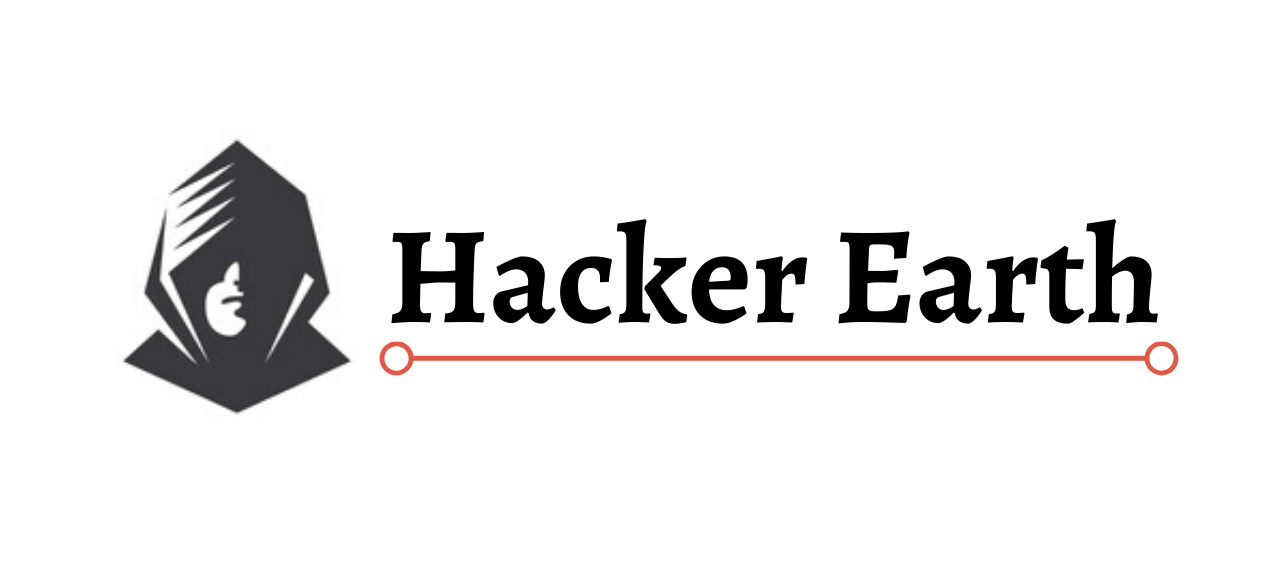

.png)
















No comments:
Post a Comment